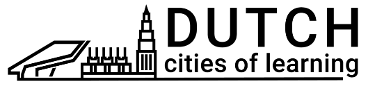Badge’s content in several languages
Organisers can offer multilingual Badges in several languages. If a Badge is available in more than one language, the platform will prioritise content in language preferred by learners (view the Help article on How to select a default language on a Personal account).
When creating a new or editing existing Badge it is mandatory to fill in the default language. If the default language is not filled in, the platform will not let to save the Badge.
Badge’s content in several languages
- Go to the Badge you want to offer in several languages and start to edit the Badge.
- In the section Essential information, click on Add a new language and select the language you want to add. Note! You can add as many languages as you want.
- Fill in the fields with the information in your selected language.
- Scroll down and click Save. Note! To save the Badge, default language required fields must be filled in.
Note! The default language section of the Badge will show the language that will be saved in the Default section. More about language choice algorithm you can read here.
An illustrative example: in a Badge which has content in German as a default language, a Badge creator has added content in Portuguese as an additional language. User from Italy with personal settings with set Italian as a preferred language, opens that Badge and will see the Badge first in German language being the default language because there is no Badge content translation to Italian language.
Je bil ta članek uporaben?
Preklopite na drug jezik: